在学习 Shader 的过程中做的小案例,在 Creator v2.4.10 实现2D物体的翻转效果 或者 叫伪3D效果?
fake3DMaterial.mtl 、 fake3DEffect.effect 用于实现效果
创建 SpriteNode 节点, 给其添加上图和 fake3DMaterial.mtl 材质。
原理
使用旋转矩阵,在片段着色器中对uv进行翻转变化,在顶点着色器对修改后的图像尺寸进行调整。
Effect
参数 properties
properties:
FOV: { value: 90, editor: { tooltip: '视场角', range: [1, 179]}}
y_rot: { value: 0, editor: { tooltip: 'y轴角度', range: [-360, 360] }}
x_rot: { value: 0, editor: { tooltip: 'x轴角度', range: [-360, 360] }}
textureSize: { value: [0, 0], editor: { tooltip: '纹理尺寸' }}
cull_back: { value: 0, editor: { tooltip: '不显示背面, 0:关闭',range: [0, 1, 1] }}
顶点着色器 vs
增加导入,主要是为了 PI ,自己定义一个也行。
#include <common>
声明参数,varying 声明 vs、fs 共用的变量。
#if USE_FAKE3D
varying vec3 camera_pos;
varying vec2 offset;
uniform Fake3D_vs {
vec2 textureSize;
float FOV;
float y_rot;
float x_rot;
};
#endif
入口函数 vs
void main () {
vec4 pos = vec4(a_position, 1);
#if USE_FAKE3D
vec2 UV = a_uv0;
float sin_b = sin(y_rot / 180. * PI);
float cos_b = cos(y_rot / 180. * PI);
float sin_c = sin(x_rot / 180. * PI);
float cos_c = cos(x_rot / 180. * PI);
// Y轴旋转矩阵
mat3 inv_rot_mat_y = mat3(
vec3(cos_b, 0.0 , sin_b),
vec3(0.0 , 1.0 , 0.0),
vec3(-sin_b, 0.0 , cos_b)
);
// X轴旋转矩阵
mat3 inv_rot_mat_x = mat3(
vec3(1.0 , 0.0 , 0.0),
vec3(0.0 , cos_c , -sin_c),
vec3(0.0 , sin_c , cos_c)
);
// 合成的旋转矩阵
mat3 inv_rot_mat = inv_rot_mat_y * inv_rot_mat_x;
// 计算投影角度的正切
float t = tan(FOV / 360. * PI);
float v = (0.5 / t) + 0.5;
// 计算模拟的摄像机位置 和 偏移量
camera_pos = inv_rot_mat * vec3(UV - 0.5, 0.5 / t);
camera_pos.xy *= inv_rot_mat[2].z * v;
offset = inv_rot_mat[2].xy * v;
pos.x += (UV.x - 0.5) * textureSize.x;
pos.y -= (UV.y - 0.5) * textureSize.y;
#endif
#if CC_USE_MODEL
pos = cc_matViewProj * cc_matWorld * pos;
#else
pos = cc_matViewProj * pos;
#endif
#if USE_TEXTURE
v_uv0 = a_uv0;
#endif
v_color = a_color;
gl_Position = pos;
}
注意事项
用于缩放图形尺寸的代码:
pos.x += (UV.x - 0.5) * textureSize.x;
pos.y -= (UV.y - 0.5) * textureSize.y;
要在 视图投影矩阵 cc_matViewProj 作乘积 之前完成,否则在 物体移动 和 编辑器移动窗口时 图形会偏移。既,在下述代码之前。
#if CC_USE_MODEL
pos = cc_matViewProj * cc_matWorld * pos;
#else
pos = cc_matViewProj * pos;
#endif
片段着色器 fs
声明参数
#if USE_FAKE3D
varying vec3 camera_pos;
varying vec2 offset;
uniform Fake3D_fs {
int cull_back;
};
#endif
入口函数 fs
void main () {
vec4 o = vec4(1, 1, 1, 1);
#if USE_TEXTURE
CCTexture(texture, v_uv0, o);
#endif
#if USE_FAKE3D
// 启用背面剔除 && 摄像机位置在背面 => 丢弃片段
if (cull_back != 0 && camera_pos.z <= 0.) discard;
// 将摄像机位置转换为屏幕上的 UV 坐标, 减去偏移量
vec2 uv = (camera_pos.xy / camera_pos.z).xy - offset;
// 纹理采样, 加上 0.5 以调整偏移
o = texture(texture, uv + 0.5);
// 控制纹理的透明度,使超出范围的部分透明
o.a *= step(max(abs(uv.x), abs(uv.y)), 0.5);
#endif
o *= v_color;
gl_FragColor = o;
}
效果
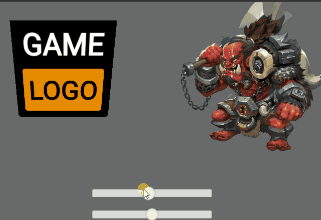
脚本
在 SpriteNode 节点上挂载脚本,实现随鼠标移动翻转。
const {ccclass, property} = cc._decorator;
@ccclass
export default class Fake3D extends cc.Component {
@property minAngle: number = -15;
@property maxAngle: number = 15;
private material: cc.Material = null;
start(): void {
// 材质 初始化
const sprite = this.node.getComponent(cc.Sprite);
this.material = sprite.getMaterial(0);
this.material.setProperty('textureSize', cc.v2(this.node.width , this.node.height));
// 监听鼠标移动
this.node.on(cc.Node.EventType.MOUSE_ENTER, this.onMouseEnter, this);
this.node.on(cc.Node.EventType.MOUSE_MOVE, this.onMouseMove, this);
this.node.on(cc.Node.EventType.MOUSE_LEAVE, this.onMouseLeave, this);
}
onMouseEnter() {
cc.tween(this.node)
.to(0.1, {scale: 1.5})
.start();
}
onMouseMove(event: cc.Event.EventMouse) {
const worldPos = event.getLocation();
const nodePos = this.node.convertToNodeSpaceAR(worldPos);
const angleX = this.remap(nodePos.x, -this.node.width/2, this.node.width/2, this.minAngle, this.maxAngle);
const angleY = this.remap(nodePos.y, -this.node.height/2, this.node.height/2, this.minAngle, this.maxAngle);
this.material.setProperty('y_rot', angleX);
this.material.setProperty('x_rot', angleY);
}
onMouseLeave() {
cc.tween(this.node)
.to(0.2, {scale: 1}, )
.start();
// 缓慢改变材质属性 方法一
cc.tween(this.material['effect']._passes[0]._properties.x_rot)
.to(0.2, { value: 0 })
.start();
cc.tween(this.material['effect']._passes[0]._properties.y_rot)
.to(0.2, { value: 0 })
.start();
// 缓慢改变材质属性 方法二
// const startAngleX = this.material.getProperty('x_rot', 0);
// const startAngleY = this.material.getProperty('y_rot', 0);
// cc.tween({ angleVec2: cc.v2(startAngleX, startAngleY) })
// .to(0.2, { angleVec2: cc.Vec2.ZERO}, {
// onUpdate: (target) => {
// this.material.setProperty('x_rot', target.angleVec2.x);
// this.material.setProperty('y_rot', target.angleVec2.y);
// }
// })
// .start();
}
/**
* 映射
* @param num 当前值
* @param sourceMin 原最小值
* @param sourceMax 原最大值
* @param targetMin 目标最小值
* @param targetMax 目标最大值
* @returns 映射后的目标值
*/
remap(num ,sourceMin, sourceMax, targetMin = 0, targetMax = 1): number {
const sourceRange = sourceMax - sourceMin;
const targetRange = targetMax - targetMin;
return num / sourceRange * targetRange;
}
}
最后效果

补充一个 3.8.3 的版本
学习参考:

 收藏了 感谢分享
收藏了 感谢分享

